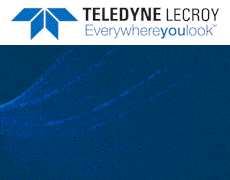Google Cloud Platform: Cloud Memorystore Adds Import-Export and Redis 4.0
Provides fully managed Redis service on Google Cloud Platform to build low-latency, highly scalable applications.
This is a Press Release edited by StorageNewsletter.com on July 18, 2019 at 2:37 pm By Gopal Ashok, product manager, Cloud Memorystore, Google Cloud Platform
By Gopal Ashok, product manager, Cloud Memorystore, Google Cloud Platform
Cloud Memorystore for Redis provides a fully managed Redis service on Google Cloud Platform (GCP) that lets you build low-latency, highly scalable applications.
This in-memory data store brings super-fast access to data, and is used for caching, session stores, rate limiting, job queues, fast ingest, messaging and more.
Since the beta launch, one of the most requested features has been the ability to migrate data into Cloud Memorystore and back up instance data, in order to leverage fully managed Cloud Memorystore services. We are pleased to announce the availability of import-export in beta for Cloud Memorystore, which lets you import data into Cloud Memorystore instances using RDB (Redis Database Backup) snapshots, as well as back up data from existing Redis instances. The use of the RDB format allows seamless migration of your data in and out of Google Cloud.
Along with import-export, we are also pleased to announce the general availability of support for Redis version 4.0.
How to use import-export
The import-export feature allows you to import and export data using the native Redis RDB format. Once you import the RDB file, it will be stored in a Google Cloud Storage bucket of your choosing, so you have control over where your files are located.
To import data into Cloud Memorystore, start by backing up your existing instance data using BGSAVE, the native Redis command that will take an RDB snapshot. Once you have the RDB file, upload it into a regional Cloud Storage bucket.
Once the file is available in a regional bucket, it is easy to import the file into a Cloud Memorystore instance. To do this, in the GCP Console, navigate to the instance details page and select ‘Import,’ then select the RDB file you want to bring in. Click on the ‘Import’ button.
Exporting data from an instance is similar; choose the Cloud Storage bucket where you want to store the RDB file being exported.
Learn more, check out the documentation. And take a look at this session from Next ‘19 to see a Cloud Memorystore for Redis demo (video).
What’s next for Cloud Memorystore
We are continuing to work on requests from our customers. Stay tuned for new features, like updated Redis versions. Let us know what other features and capabilities you’d like to see with our Issue Tracker and by joining the Cloud Memorystore discussion group.





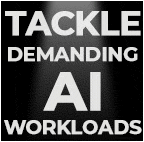
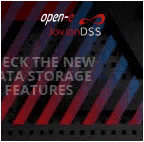


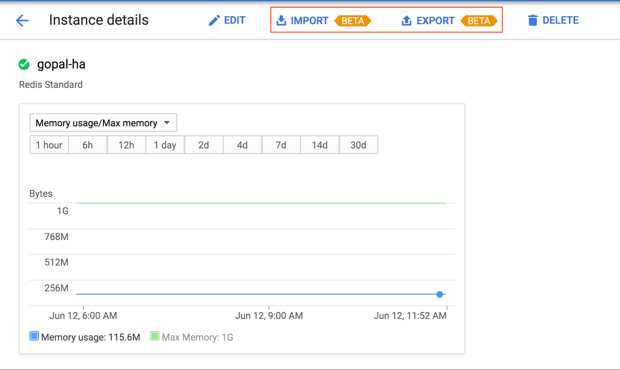
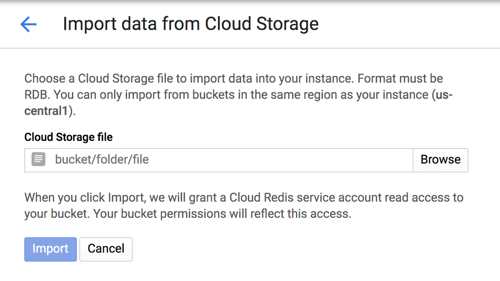



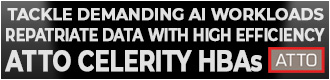
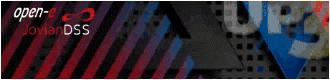
 Subscribe to our free daily newsletter
Subscribe to our free daily newsletter