Faster Restores on Veeam Using Amazon S3 Glacier Flexible Retrieval and S3 Batch Operations
As underlying archive storage
This is a Press Release edited by StorageNewsletter.com on May 16, 2024 at 2:01 pmBy William Quigley, partner solutions architect focused on storage partners, AWS, and
Roy Adiel, cloud solutions architect focused on AWS in product management, alliances, Veeam Software.
Storing multiple copies of data is often an enterprise data protection best practice and a critical part of backup and recovery solutions. The ability to quickly recover or restore data – often from backup copies in cost-effective archive storage – is critical to minimizing potential downtime or operational disruptions in DR scenarios such as natural disasters or ransomware events.
Many enterprises use Veeam software to store backup data in Amazon Simple Storage Service (Amazon S3). Users with longer retention periods use tools to migrate backups to the Amazon S3 Glacier storage classes, where the low price makes it economical to retain data for years or even decades. With data backed up, quick restoration in a DR scenario can help avoid or prevent operational delays, downtime, and financial losses. Amazon S3 can help you accelerate restores from archive, with 85% faster restores automatically applied to Standard tier retrievals from the Amazon S3 Glacier Flexible retrieval storage class when using S3 Batch Operations.
In this post, we demonstrate faster restores on Veeam with S3 Glacier Flexible Retrieval as the underlying archive storage and using S3 Batch Operations. We walk through configuration of Veeam Backup and Recovery (VBR) as well as Veeam Backup for AWS (VBA) to enable batch operations, and show an example restore using each solution. Users can now retrieve data starting in minutes while optimizing their storage costs. This means they can use low-cost archive storage yet still retain fast access to archived data when needed.
Veeam Backup and Recovery
Latest release version 12.1, incorporates a range of features associated with cloud-native backup and backup services for AWS, such as immutability. Here we delve into one of these newly added capabilities, which uses S3 Batch Operations with the Standard retrieval option to accelerate the time it takes to restore data from archive. This enables AWS and Veeam users to migrate data to lower-cost archive tiers more aggressively, as they can retrieve data much more quickly when needed.
Enabling accelerated restores in VBR
Users can enable restores with the Standard option using S3 Batch Operations using a checkbox in VBR 12.1. Before completing the following steps to enable batch restores using VBR, first confirm that your Veeam user has the correct permissions. Accelerated restores need the AWS Identity and Access Management (IAM) role for the Veeam user to include S3 Batch permissions. Moreover, refer to this document to verify correct permissions for the Veeam IAM role or user.
1. From the VBR console Home, select Backup, then select the specific backup job. The following figure shows the Veeam Archive Tier in the VBR console, where we have 6 restore points available in the Archive Tier.
Figure 1: Veeam Archive Tier, which is stored in Amazon S3 Glacier.
Click to enlarge
2. Selecting the specific job displays the available restore points.
Figure 2: Available Restore Points for this backup chain are shown, with designations for Weekly(W), Monthly(M), and Yearly(Y) types. While backups stored in S3 storage classes may be Partial or Full, Veeam only stores Full backups in Glacier (archive) storage classes.
3. Selecting the restore point allows us to begin a restore. In this case, we restore a VMware vSphere backup to an Amazon Elastic Compute Cloud (Amazon EC2) instance. Select a restore point and click Next.
Figure 3: Once a Restore Point is selected, we select a target machine for restore.
4. The restore point needs to be retrieved from the archive. Select Yes in the pop-up window.
Figure 4: Restoring from Glacier informs us that the archive needs to be retrieved first.
5. In the Retrieve Backup window, select Standard accelerated to use the new S3 Batch Operations function, and click Next.
Figure 5: Select the Retrieval Mode for this restore.
6. In the Retrieve Backup window, specify the duration to retain the backup, and click Next.
Figure 6: Select the Availability Period to determine how long to keep the restored data.
7. Veeam shows the status of the restore process in the Backup retrieval
Figure 7: Restore In Progress.
As the preceding figure shows, S3 Batch Operations restored a 3.5GB backup consisting of seven objects from the archive in 30mn 52s using Veeam’s Standard Accelerated option. In our testing, a similar restore of the same data set size without Batch Operations enabled (using Veeam Standard restore) needed four hours (an 87% improvement).
Using Accelerated restores is also available in Veeam’s AWS Cloud Native backup solution – Veeam Backup for AWS (VBA).
Veeam Backup for AWS: Cloud native backup solution overview
Veeam’s overall solution is integrating with multiple AWS Services to achieve maximum resiliency and protection, as shown in the following Figure 8.
Figure 8: Integration between Veeam and AWS Services.
Veeam’s cloud native backup solution gives users the ability to backup Amazon EC2 instances to Amazon S3 with the ability to migrate data from Amazon S3 Standard to S3 Glacier Flexible Retrieval and S3 Glacier Deep Archive.
Enabling accelerated restores in VBA
The following figures show an example of restoring an EC2 instance from S3 Glacier using bulk restore in Veeam Backup for AWS.
1. Select the instance we would like to restore, in this case ‘reji-linux’:
Figure 9: Select instance to restore
Click to enlarge
2. Review the Available Restore Points and choose to restore from the archive.
Figure 10: Available restore points
Click to enlarge
3. Select the Retrieval mode to use for this restore (Standard accelerated) to enable fast batch restores.
Figure 11: Data retrieval settings
Click to enlarge
4. Review summary and execute the restore by clicking Finish:
Figure 12: Data retrieval summary
5. Monitor the operation to see when the retrieval has completed with the Archive Retrieval status window.
Figure 13: Job status
Click to enlarge
6. The job completes after 20 mins. The data becomes available for the defined period of time.
Figure 14: Job done
Click to enlarge
7. Once completed and data is retrieved, we can restore the EC2 instance, volume, or files.
Figure 15: Data available for instance restore
Click to enlarge
There is an option to extend the availability of the data if more time is needed for restore operations. The data remains in S3 Glacier regardless of the retrieval and is determined by the backup policy schedule.
Cleaning up
Delete any resources, such as restored instances or temporary S3 buckets, that are not needed, to avoid incurring future costs. Confirm that the restored Glacier archive is automatically deleted after the specified retention period.
Conclusion
In this post, we covered the integration of Veeam Backup and Replication 12.1 with Amazon Batch Operations for accelerated restores. As cyber threats continue to evolve, having a robust backup and replication solution becomes paramount for organizations relying on cloud services such as AWS. The collaboration between Veeam and AWS addresses the growing need for efficient data recovery, especially in industries with stringent data retention requirements, such as healthcare, financial services, and media and entertainment. We observed an 85% reduction in time to restore a 3.5GB archive composed of 7 objects, compared to non-accelerated restore from the same archive.
Veeam takes advantage of this new AWS feature to allow users to reduce long-term retention costs by moving archives to lower-cost tiers, while still enjoying fast retrievals. We encourage you to try faster restores next time you need to recover archive data.





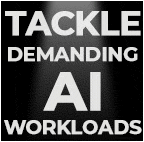

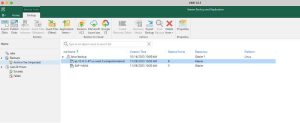
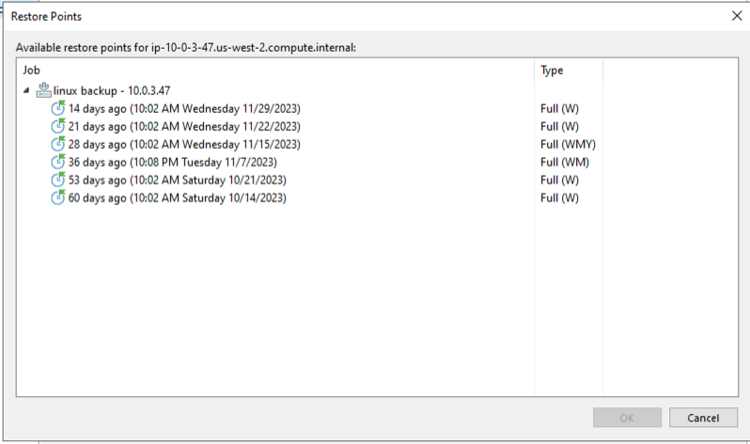
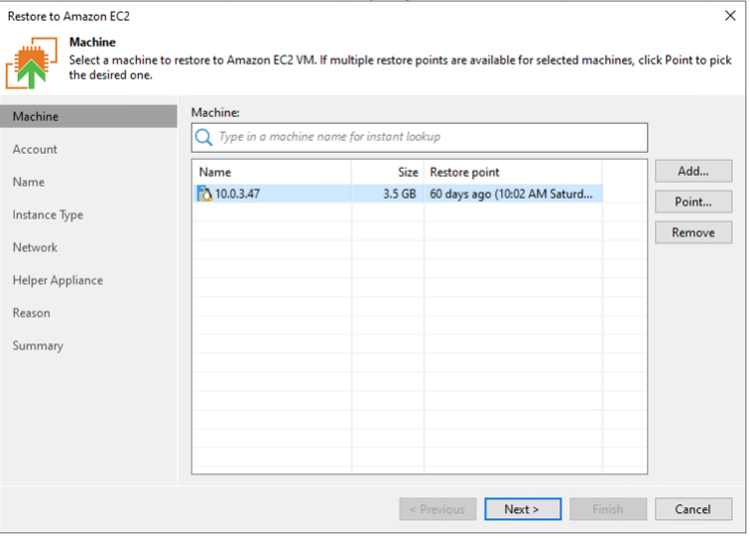
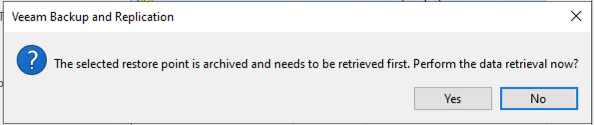
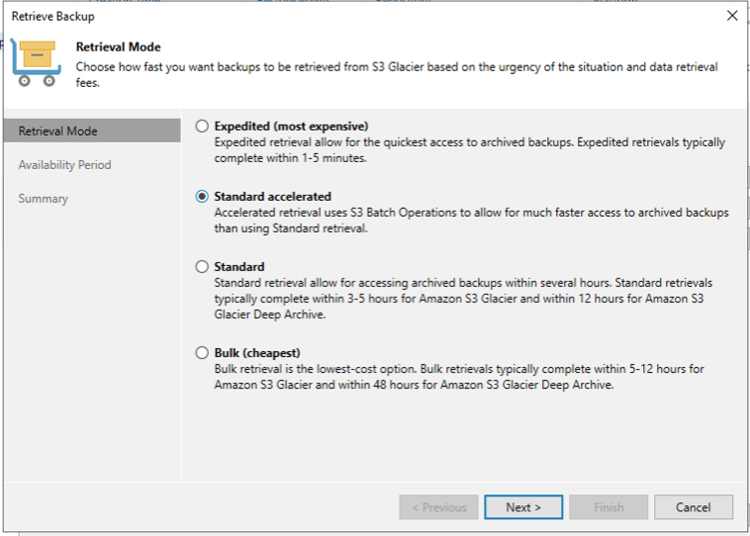
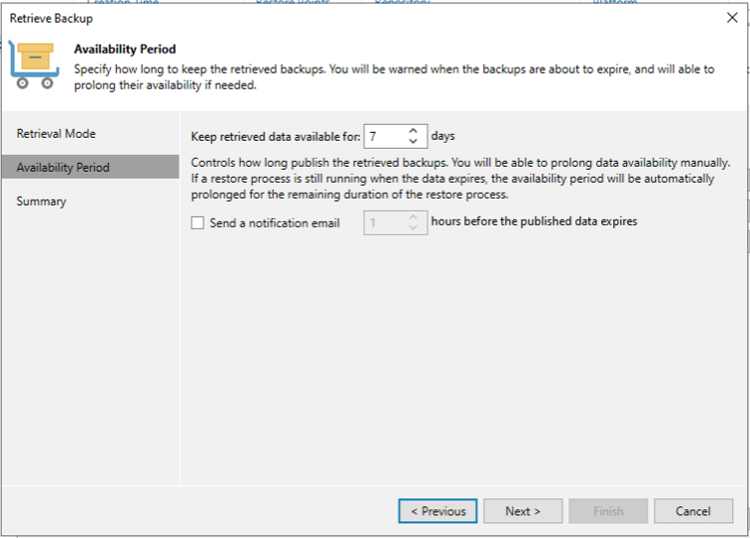
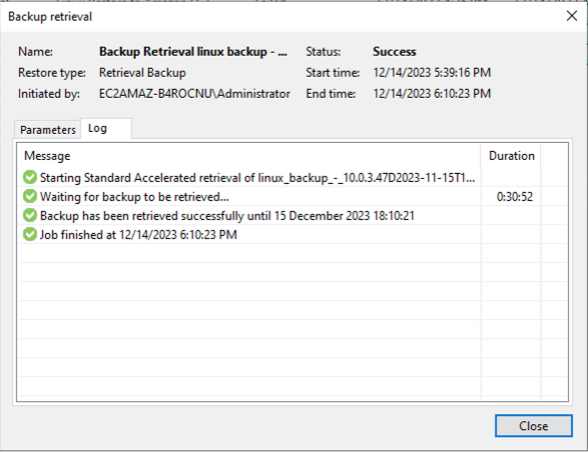
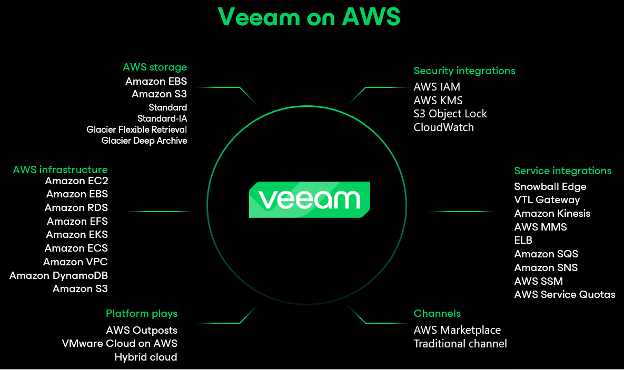
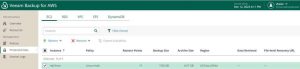
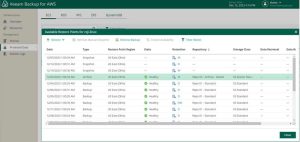
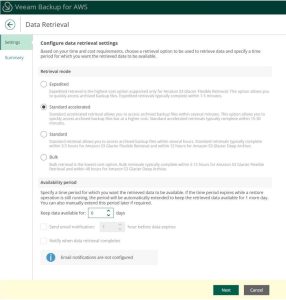
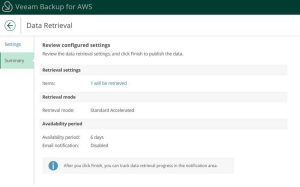
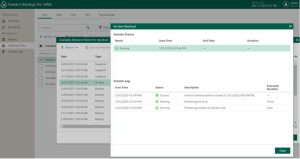
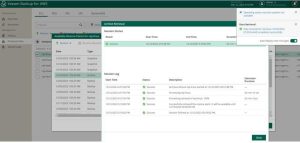
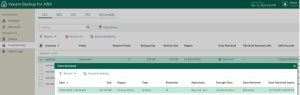


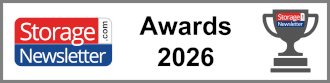

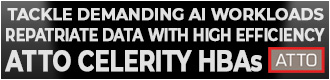
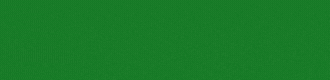
 Subscribe to our free daily newsletter
Subscribe to our free daily newsletter


